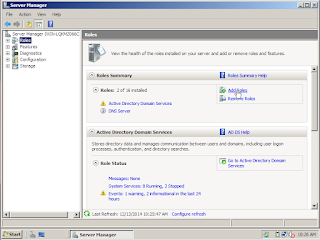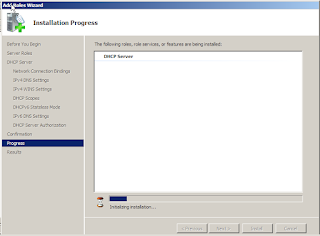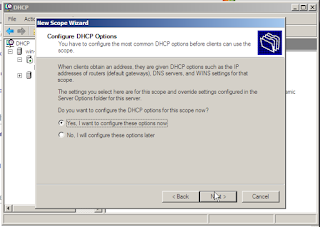Apa itu DHCP?
What is the DHCP?
DHCP ( Dynamic Host Configuration Protocol ) is a mechanism that allows a server to assign IP addresses dynamically to the client.
Bagaimana cara kerja DHCP?
How does DHCP work ?
1. Masuk dahulu ke server manager dengan klik start lalu administrative tools
First entry into the server manager to click start and administrative tools
First entry into the server manager to click start and administrative tools
When it entered the Server Manager and click the roles and select add roles
In this view we just click next
Click on the box DHCP Server and then select next
At this step, just click next
Next we fill the parent domain that has previously been made and the contents of their IP with the IP server and then click Next
At this step, just click next
Next we add the contents of scopenya , the starting and ending IP in the content as we want and click ok
At this step, just click next
Select enable DHCPv6 and then click Next
Then fill in the parent domain back later next
Select the current use and then click Next
Furthermore, we just install
Wait until the installation is complete
Installation is complete
Open the DHCP administrative tools
Right click on IPv4, and then select the new scope
Click next
Then we fill in the name of his new scope and next
Then fill the starting and ending IP that we want and then click Next
At this stage we are directly next course, since this is the stage to select the IP banned
select next
Select yes for further configuration and then click Next
Enter the default gateway and click to add further next
At this stage the parent domain and enter the server IP and then click add and next
On the WINS Servers view directly our next course
In the scope of our active select yes and next
Step create scope finished
Create IP in Windows 7 then OK
Then change back into Obtain , this serves to provoke in order to IPv4 readable
Click details to find out whether the IP has been read or not
Now we check in windows server if it is legible or not
Now we go to the second scope
Enter the start and End IP back , try to do the same with the previous
Same as before at this stage we are only just because of this division next IP banned
Select the next
Then select yes, then click next
On the default gateway will certainly be different from the previous , after filling click add and next
Fill the parent domain and Ip address and click add and next
Same as before on stage just click the next WINS Server only
Then select yes and next
step 2 scope manufacture finished
IP has been read
Demikian hasil praktek tutorial saya tentang DHCP
so the result of my tutorial practice on DHCP